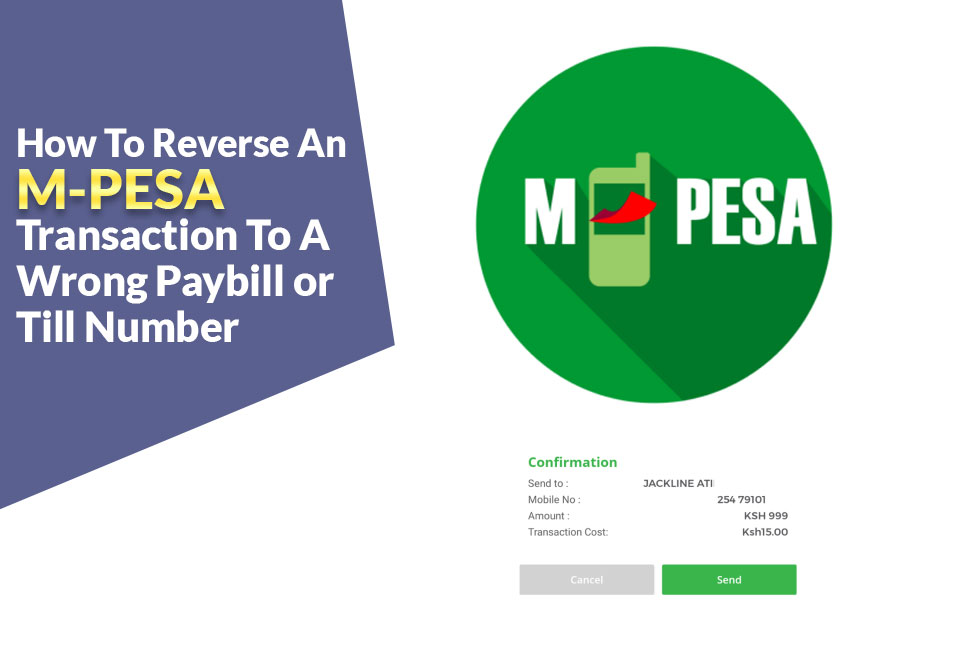Did you know businesses and groups can securely receive payments from clients with M-PESA Paybill and till numbers? It’s simple and safe!
Sometimes, transactions can go sideways – maybe a wrong payment or a disagreement pops up. But fear not! With M-PESA, you can reverse a transaction sent to the wrong person. It’s a handy feature that keeps things smooth.
Oops! Did you pay the wrong Mpesa Paybill or Till? No worries! Just wondering how to reverse it. Let me tell you how.
Read Also: 100% Working Microsoft Office 2016 Product Key
Via SMS
To reverse a mistaken M-Pesa transaction, simply forward the SMS you received to shortcode 456. That’s all it takes to fix it up!
After texting 456, your refund will be processed within 24 hours.
Via Safaricom Customer Service
To reverse the transaction, just dial 234 or 100 to reach Safaricom customer service.
Maybe give Safaricom a call at 191 and explain the mix-up with your payment. They should be able to help you sort it out.
To reverse the M-Pesa transaction, just share these details:
- Your “Full name“
- The “M-Pesa Transaction ID“
- The “time” you made the “transaction“
- Your “ID number“
Read Also: Step-By-Step Guide to Divijos’ Mysterious World
Via The Merchant
If you sent money to the wrong merchant, reach out to them directly to fix it.
Let me explain how the M-PESA reversal works:
- So, imagine you sent some cash to the wrong person through M-PESA. Don’t panic! Just reach out to M-PESA customer care pronto or forward the transaction SMS to 456.
- A friendly agent will ask for details like the receiver’s number, the amount sent, and the transaction code.
- They’ll then contact the recipient, explaining the goof-up and asking if they’re cool with giving the money back.
- If they agree, the recipient will need to take a couple of simple steps, like making a call or visiting an M-PESA agent.
Once that’s done, the money zooms back into your M-PESA account faster than you can say “Oops!”