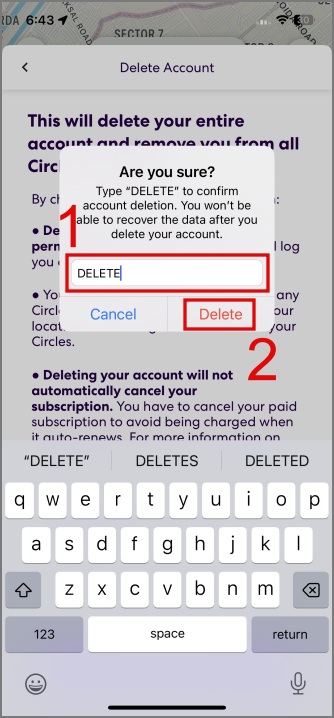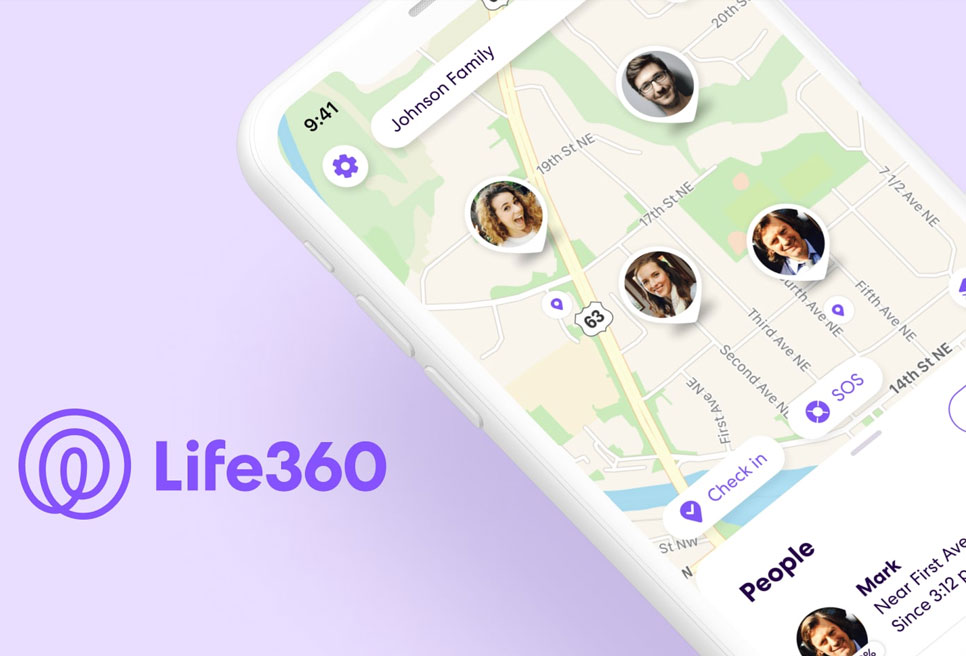We’ve given Life360 a go for a week now, and it’s pretty decent at helping us keep tabs on our loved ones. But, gotta be honest, we stumbled upon a few hiccups during our trial that might make you think twice about using it. Here’s why we reckon Life360 might not be your best bet.
1. Privacy and Security Concerns
When we first tried out Life360, everything looked good. We loved the free features. But then, we started worrying about our privacy and security. Turns out, Life360 sold our data to companies like X-Mode, Cuebiq, and even to Allstate’s Arity. It gets crazier—X-Mode sold our location data to the U.S. Department of Defense, and SafeGraph sold it to the CDC! If you want to dive deeper, check out articles from The Markup or The Verge. It’s eye-opening stuff.
This news might worry a lot of folks using Life360. Knowing our data could be at risk raises red flags. It makes you wonder if our info could end up in the wrong hands, possibly leading to scams or other shady stuff.
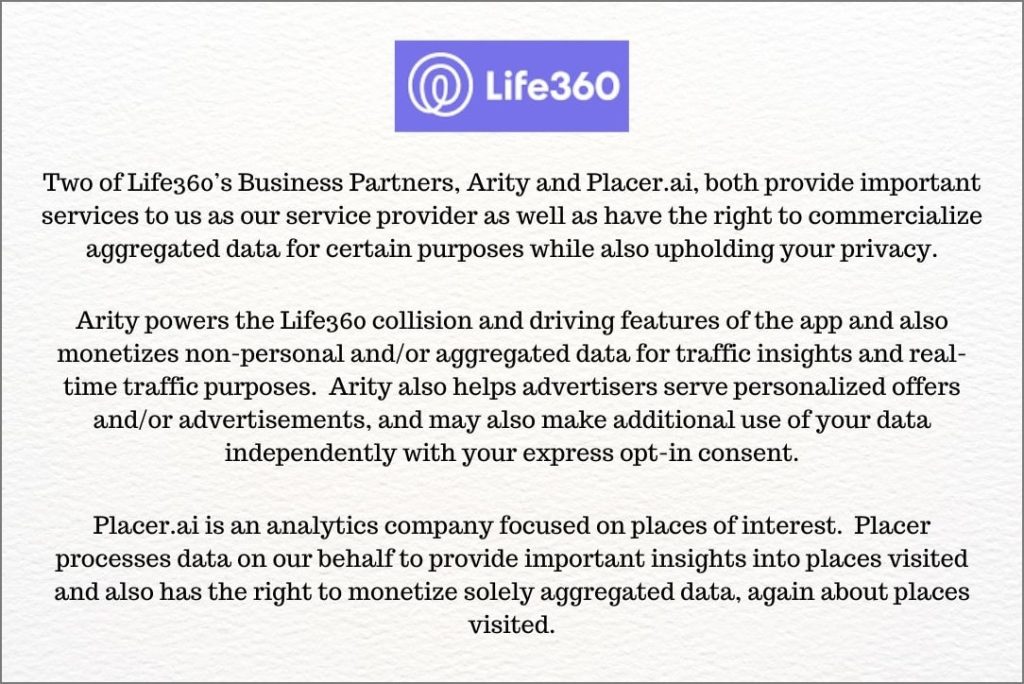
In a recent update, Life360 assured users that they’ve stopped selling data to certain companies. Now, they’re only sharing location info with Arity and Placer.ai. They’ve outlined in their privacy policy how these companies will use the data to improve Life360 services. You can find more details in their privacy policy. Plus, we’ll show you how to adjust privacy settings or delete your Life360 account if you no longer want it.
2. Stalking Issues
Life360 isn’t just about safety; it could be used for less-than-honorable intentions, like stalking. Imagine your partner sneakily installing it, turning off notifications, and tracking you without your consent. It’s a reminder that while tech is amazing, it’s also open to misuse. So, if you’re tracking someone, make sure they’re on board with it. Respect and honesty go a long way in using these apps responsibly.
3. Trust Issues
Keeping tabs on your family and friends all the time might make everyone feel uneasy. Sometimes, you might notice stuff you don’t like when you’re watching too closely. Sure, it’s normal to worry about your loved ones, but too much checking up can make things worse. It adds stress and can even mess up your relationships, making it hard to trust each other. Everyone needs their space, you know?
4. False Sense of Security
Counting only on Life360 to stay safe might not be enough. Just knowing where your loved ones are won’t cut it. You gotta talk about safety, have emergency contacts, and teach everyone the rules. It’s like having a backup plan – better safe than sorry!
5. Accuracy Concerns
Did you know that those apps that track your location aren’t foolproof? Yep, they can be tricked pretty easily. There are sneaky apps out there, like Fake GPS Location, that can make it seem like you’re somewhere you’re not. So, imagine this: your kids could pretend they’re in one place, like studying, but they’re out having fun. We tested it out with two phones, both using Life360. Check out this pic to see just how simple it is to fake your location.

6. Battery Drain and Data Usage
Hmm, you might have thought we’d talk about maps and location tracking in this article, right? Well, it’s a big deal, especially for folks who aren’t super into tech stuff. Just so you know, keeping track of your location can munch up your data and drain your battery, especially if you’ve got a limited data plan. So, keep an eye out, especially if you’re trying to save on data!
Plus, your phone’s battery takes a hit too. Look at this screenshot from our iPhone: the Life360 app guzzled up almost 30% of the battery. So, keeping tabs on your location can munch through your battery life.
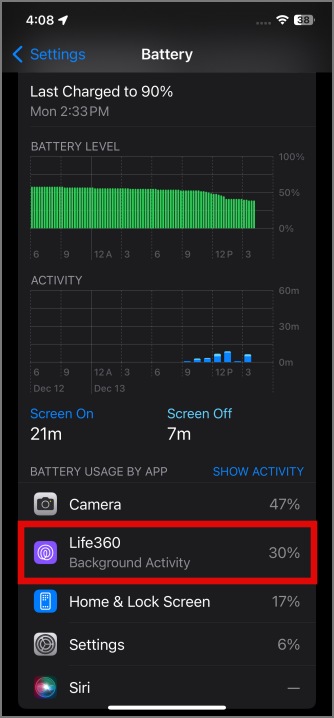
7. Technical Issues
We’ve got a few gripes with Life360, and one biggie is its tendency to act wonky. Like, sometimes it says our pal’s battery is at 50%, but when we checked, it was 52%. Not a huge diff, but it’s happened with other stuff too. Plus, it’s like we’re in a time warp waiting for updates or notifications. When you need to know where someone is, that lag ain’t cool.
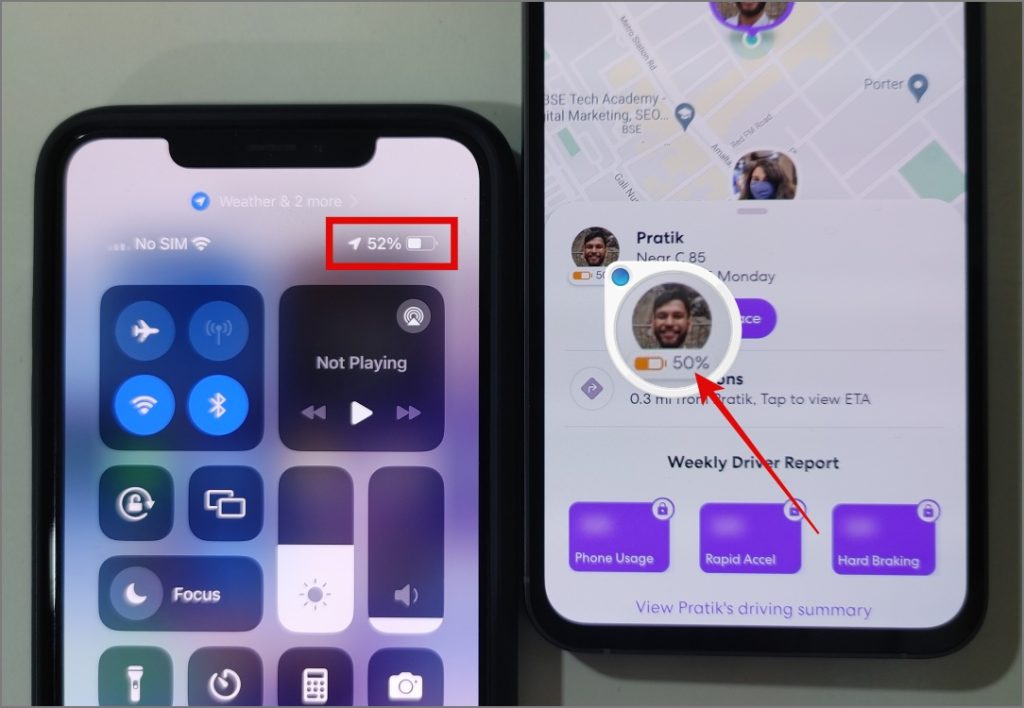
8. Subscription Costs
So, here’s the deal with Life360’s free vs. paid plans. The freebie covers the basics for most folks, no sweat. But, if you’re all about beefing up security and features, you can throw down some cash for their membership starting at $99.99 a year.
What do you get with the primo plan? Think crime reports, free towing, a chunk of location history, ID theft protection, loads of place alerts, and more. Now, while that price tag might not faze folks in places like the US, UK, or Canada, it could be a bit hefty for folks in spots like India, Vietnam, the Philippines, or Thailand.
Privacy Settings You Need to Enable on Life360
So, let’s talk about tweaking your Life360 settings for better privacy. We’ll walk you through what to switch off. But hey, fair warning: we can’t promise Life360 won’t still scoop up or share your data with other companies. Just keepin’ it real.
Do Not Sell or Share My Personal Information
You can tell Life360 to keep your info to itself, stopping it from sharing with others for ads and such. It’s a nice way to feel more chill about your data. Here’s the scoop on how to do it:
1. Open up the Life360 app on your phone. See that little gear icon up top? Tap on it. Then, choose “Privacy & Security” from the menu.
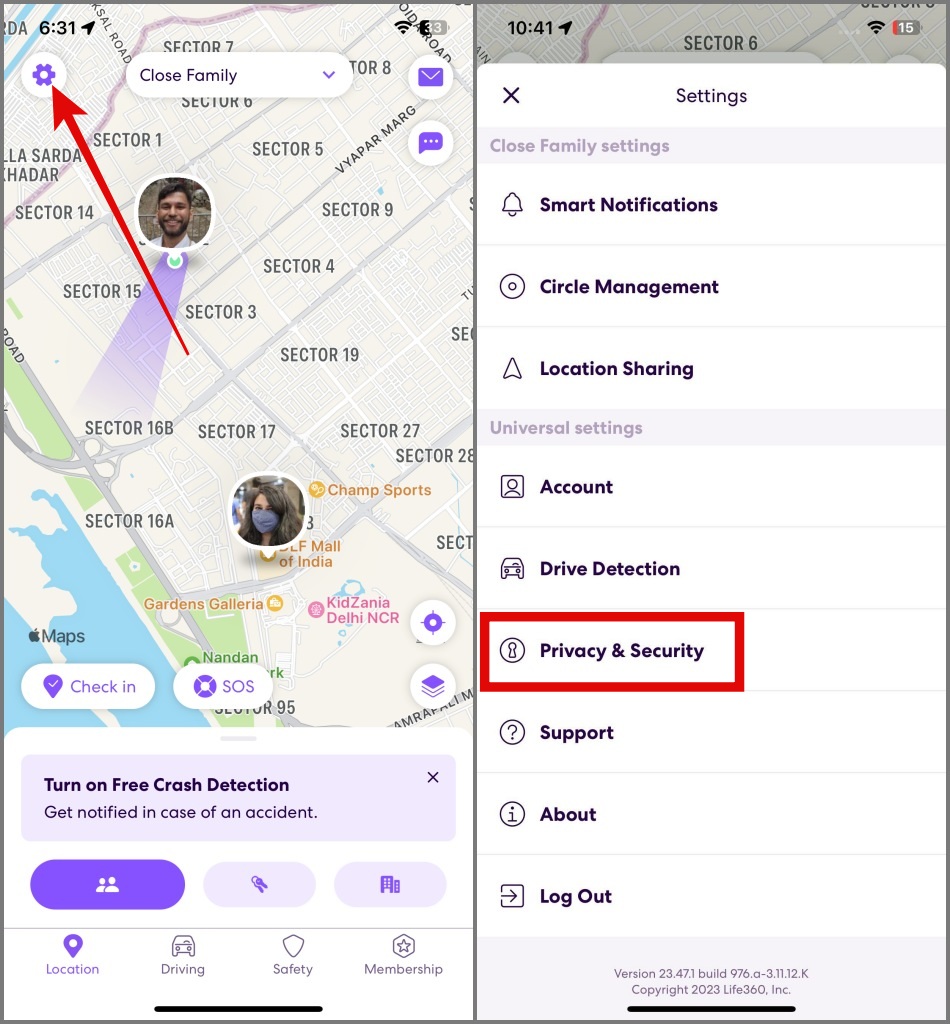
2. Afterward, find the “Do Not Sell or Share My Personal Information” option. Switch off “Personal Information Sales.” Just a quick toggle and you’re good to go!
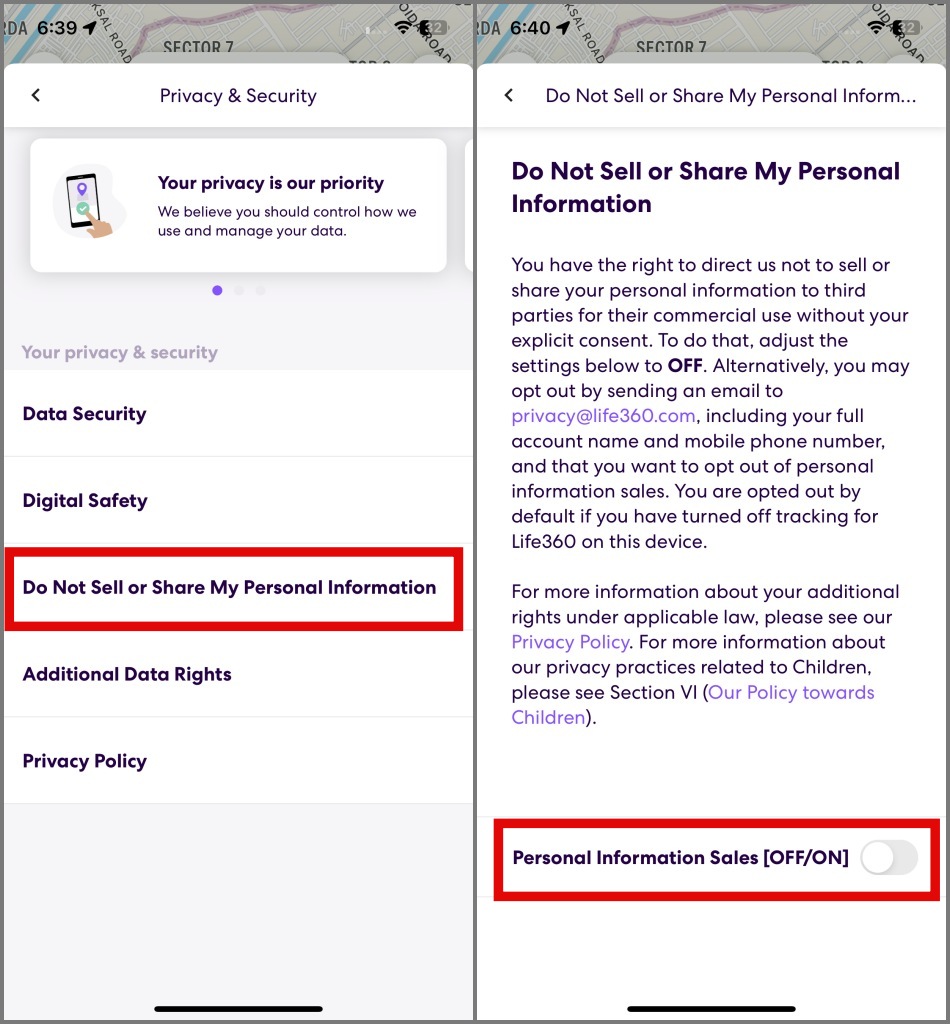
Data Breach Alerts
Here’s another handy Life360 feature: Data Breach Alerts. If your email gets caught up in some shady business on the web, Life360 will give you a heads-up. It’s like having a digital guardian angel.
1. Fire up the Life360 app on your phone, then head over to Settings and tap on Privacy & Security. It’s like unlocking a treasure chest of control!
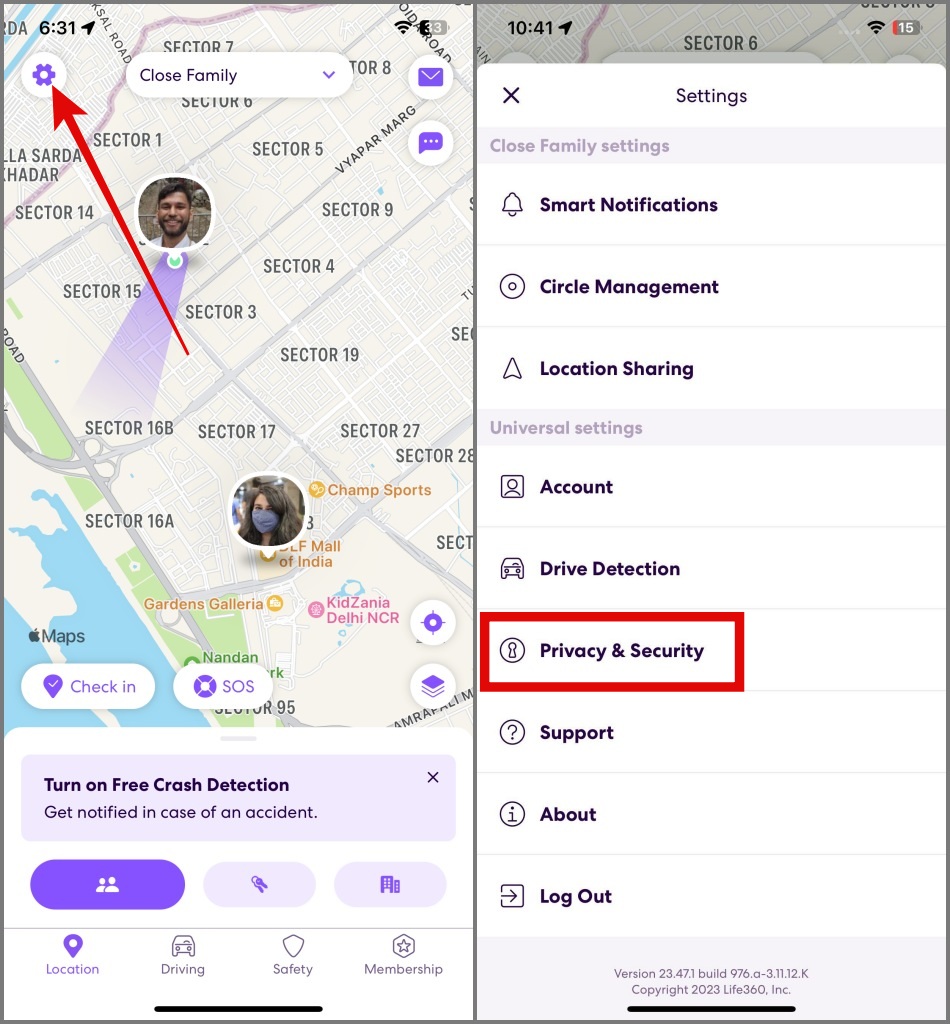
2. After that, move to Digital Safety and give it another tap.
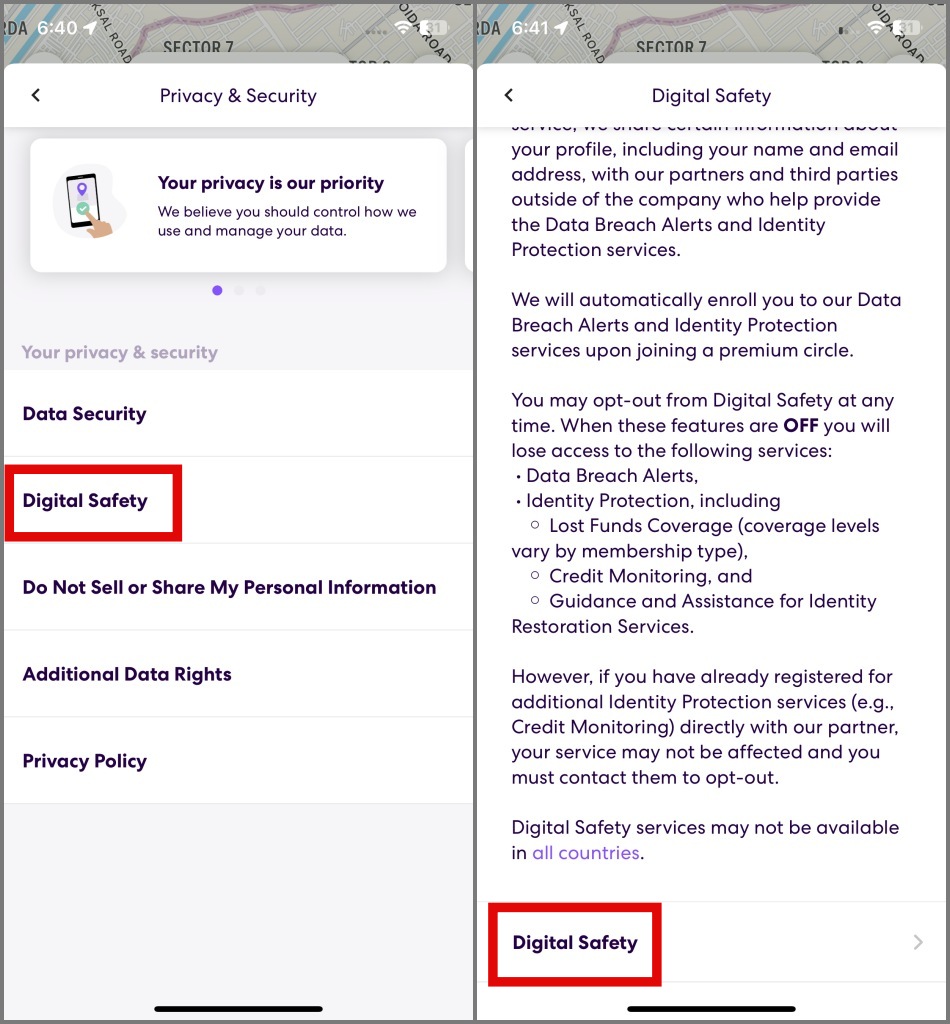
3. Then, just flip the switch next to Data Breach Alerts.
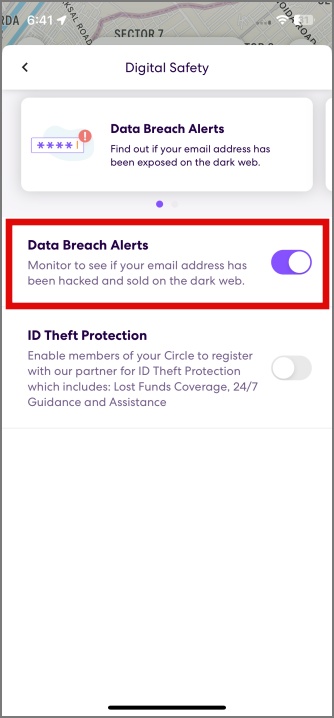
How to Delete Life360 Account
If you’re worried about your info or not feeling Life360’s privacy vibe anymore, deleting your account is a breeze. Here’s what to do:
1. To start, open up the Life360 app, then hit the Settings icon (looks like a little gear). From there, head to your Account.
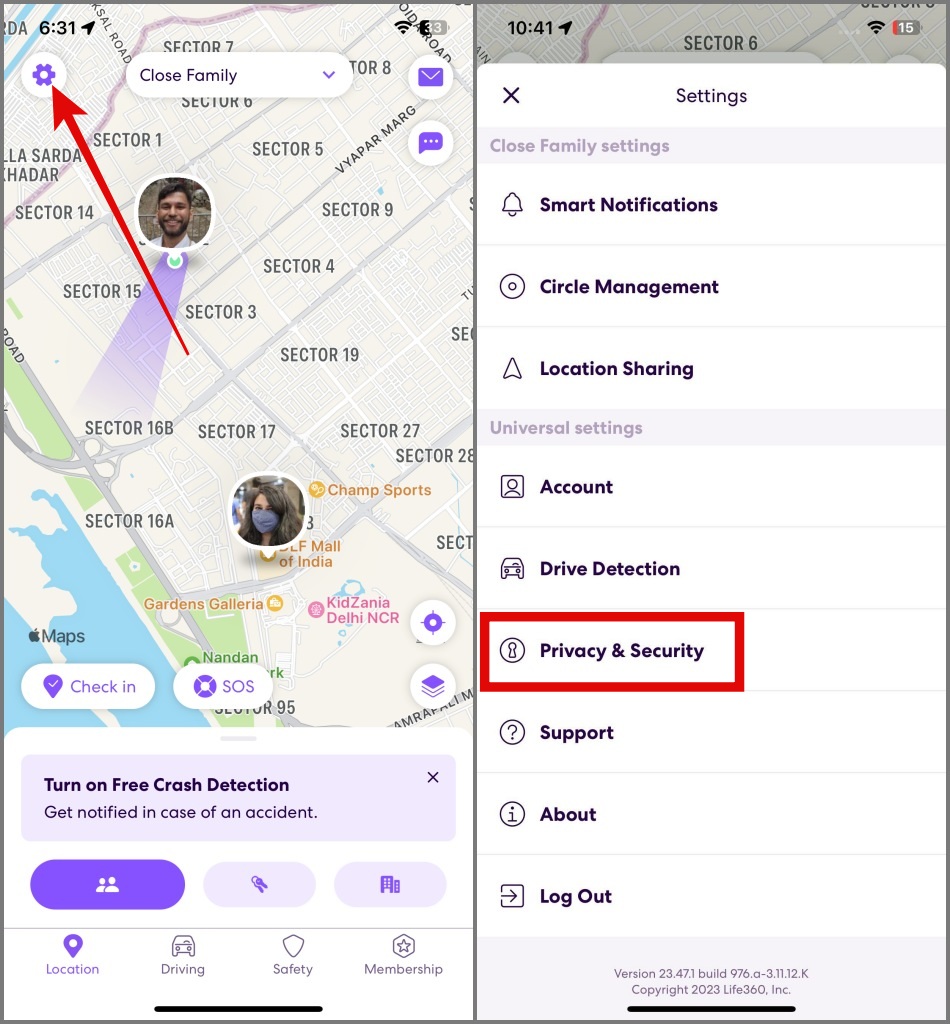
2. Then, just tap on “Delete Account,” confirm by tapping ‘Yes, I confirm the above,’ and hit the big red “Delete my account” button.
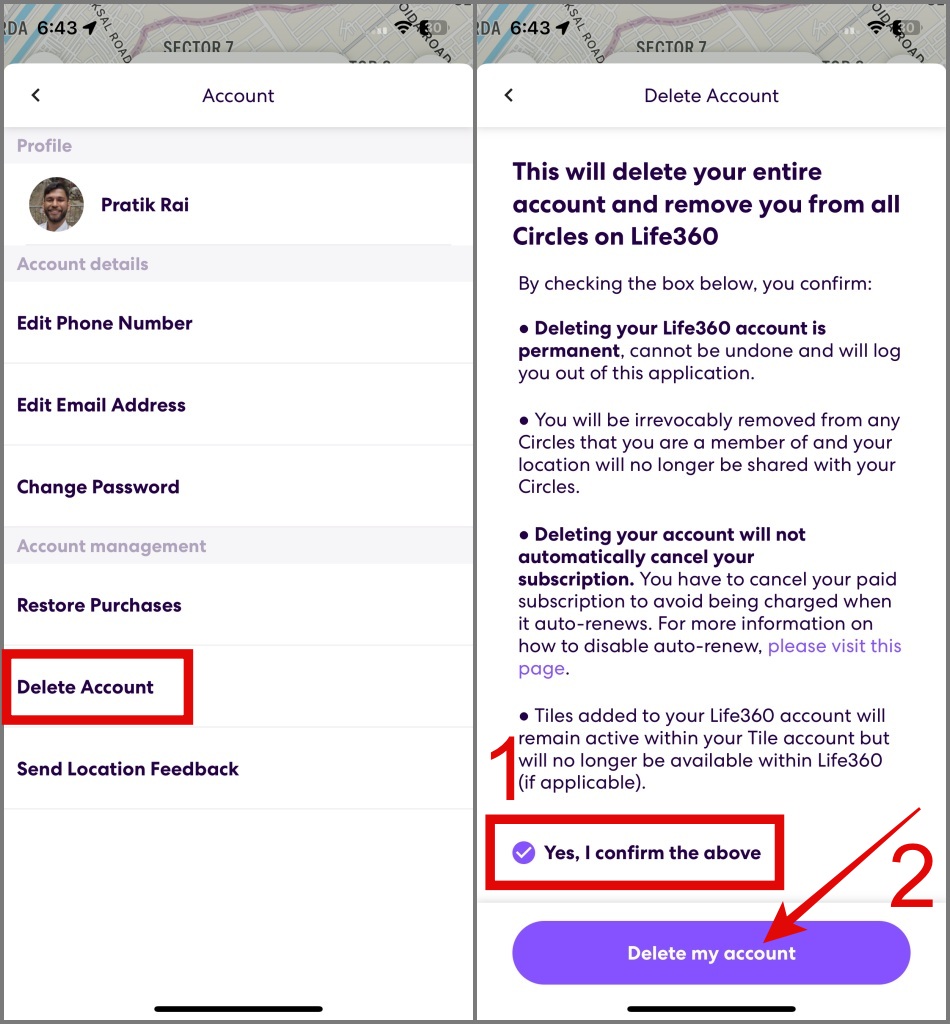
3. Last step, type “DELETE” in the box, then tap Delete.